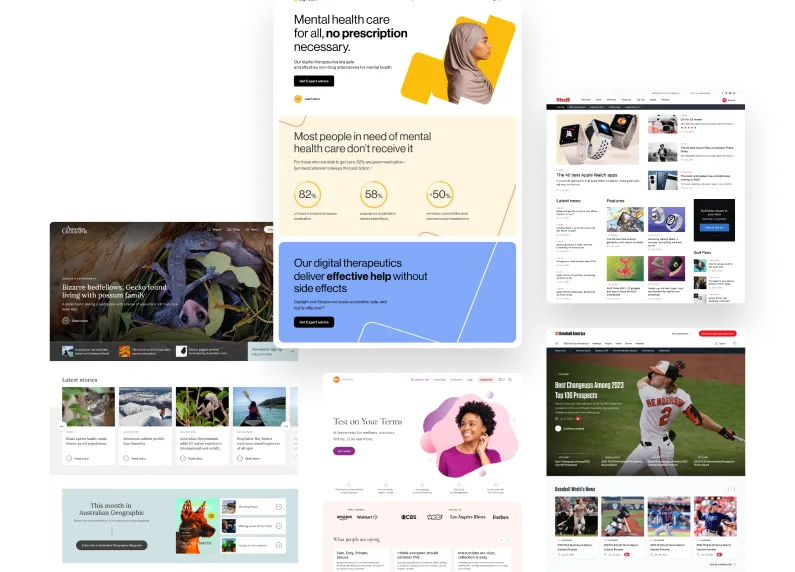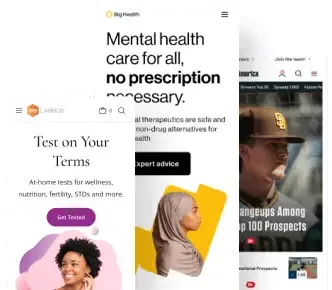In 2018, GDPR changed the face of Internet privacy forever. Sure, some privacy restrictions had come before it, but until then such sweeping and wide-reaching regulation had never been tried on a scale this large. Whatever your feelings are on privacy regulation, you still have to comply or risk privacy suits from a number of countries or governments around the world. One of the easiest steps you can take on the journey to compliance is by adding a cookies and consent banner to your website.
It might sound like a headache and a technical nightmare, but with Jetpack, adding a cookies and consent banner to your AMP-compatible WordPress website is easy!
How to add an Cookies and Privacy Bar in WordPress on an AMP site
First, head to the Jetpack settings in your WordPress dashboard.
- From the settings click “Writing,” and scroll down to “Widgets.”
- In the “Widgets” menu, enable the “Make extra widgets available for use on your site, including subscription forms and Twitter streams.” Why enable this widget? Because in Jetpack, the cookies and consent banner comes in the form of a widget. Simple!
- Next head to “Appearance” and click on “Widgets.” You’ll want to add a cookies and consent banner to a sidebar that shows on every single page of your site. In the video above, we added the banner to the footer.
- Next click on “Cookies and Consent Banner,” select Footer #2, and click “Add Widget.” Jetpack gives you a variety of options to customize your cookies and consent banner. While the default settings are great just the way they are, we opted for a bit darker color scheme and to position the banner at the top of the page instead of the bottom.
- Save your widget and go take a look at the banner on the frontend of your website. First check the non-AMP version of the site to ensure it’s all working properly, then the AMP version.
It’s as simple as that! Stay tuned for more on our AMP + Jetpack Made Easy series.